After you see how easy setting up new static Blogger Pages inside your own blog, you’ll soon find out that Blogger has set a maximum of 10 static pages allowed per Blogger blog.
This blog post will show you a trick that allows us to have more than 10 static Blogger Pages.
Before I get started, I do want to stress that this hack may not be permanent, & it’s possible to lose a static Blogger page permanently, & you follow this tutorial at your own risk.
1) We’ll assume you have already reached the maximum limit of 10 static Blogger Pages, & you want to create page number 11.
2) As of this blog post static Blogger Pages can only be created inside of Blogger Draft dashboard
3) With your 10 static Blogger Pages already created, inside Blogger Draft navigate to Posting –> Edit Pages, & find your first page (see screenshot below) then click the Edit button.

4) With page one open in Edit mode, get the Blogger Page URL from your browsers address bar, then copy & paste in a safe place on your local PC.
Note: If you lose this Blogger Static Page URL you will never be able to use the existing static Blogger Page again, so it’s very important to keep the unique Blogger static Page URL while in Edit mode. Also note that the Edit mode address is not the same as your Blogger Static Pages URL while a visitor is browsing your blog. I can’t stress enough how important the Edit page URL is to keep safe. See screenshot below of my Blogger Static Page one in edit mode, showing the URL in my browsers address bar.
 5) After you have saved the static Blogger Page number one URL in a safe place (text file on your local PC), we will delete Blogger Static Page one from inside Blogger Draft. This will leave us with 9 static pages left, & also now show the Blogger Static Page “New Page” button, click the New Page button & create another page, this will be page 11, make sure to save the new static page.
5) After you have saved the static Blogger Page number one URL in a safe place (text file on your local PC), we will delete Blogger Static Page one from inside Blogger Draft. This will leave us with 9 static pages left, & also now show the Blogger Static Page “New Page” button, click the New Page button & create another page, this will be page 11, make sure to save the new static page.
6) Open a new browser window or tab, then copy & paste the Static Page one URL that we saved in step number 4, & navigate to that old URL. This will now display the Blogger Static Page one that we had previously deleted, click the Publish button, & you will now have 11 Static Blogger pages, repeat all steps to add additional static pages beyond page eleven.

The screenshot below shows 14 active Blogger static pages.

Note:
This Blogger Static Page hack has not been tested long term since Blogger Draft has just recently released the static pages for Blogger, so I don’t recommend you try this hack on any blog except for testing.
By following this tutorial you do so at your own risk, so don’t complain for any static Blogger pages that you lose on a real blog, it is very possible that you can lose a static page, If blogger makes any changes in how it saves deleted pages.
Also note that I’ve had all 14 of my static Blogger pages up & running with no issues since the first day that Blogger Draft released the all new static pages.

 Pages, Pages, & more Pages, that’s what Blogger brings to everyone that has a Blogger template. You can read more about how easy it is to setup the new Blogger Static Pages, over at
Pages, Pages, & more Pages, that’s what Blogger brings to everyone that has a Blogger template. You can read more about how easy it is to setup the new Blogger Static Pages, over at 
 5) After you have saved the static Blogger Page number one URL in a safe place (text file on your local PC), we will delete Blogger Static Page one from inside Blogger Draft. This will leave us with 9 static pages left, & also now show the Blogger Static Page “New Page” button, click the New Page button & create another page, this will be page 11, make sure to save the new static page.
5) After you have saved the static Blogger Page number one URL in a safe place (text file on your local PC), we will delete Blogger Static Page one from inside Blogger Draft. This will leave us with 9 static pages left, & also now show the Blogger Static Page “New Page” button, click the New Page button & create another page, this will be page 11, make sure to save the new static page.


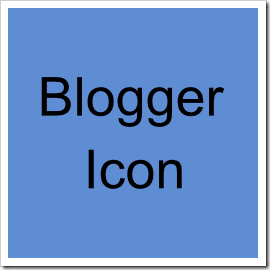 Want to change the default Blogger icon in your template?
Want to change the default Blogger icon in your template? 

 Blogger & Google Webmaster Tools, make for a great SEO team. A little known secret that GWT has buried deep inside it’s treasure chest of handy tools, is a feature that I’ve been very happy to find.
Blogger & Google Webmaster Tools, make for a great SEO team. A little known secret that GWT has buried deep inside it’s treasure chest of handy tools, is a feature that I’ve been very happy to find.
